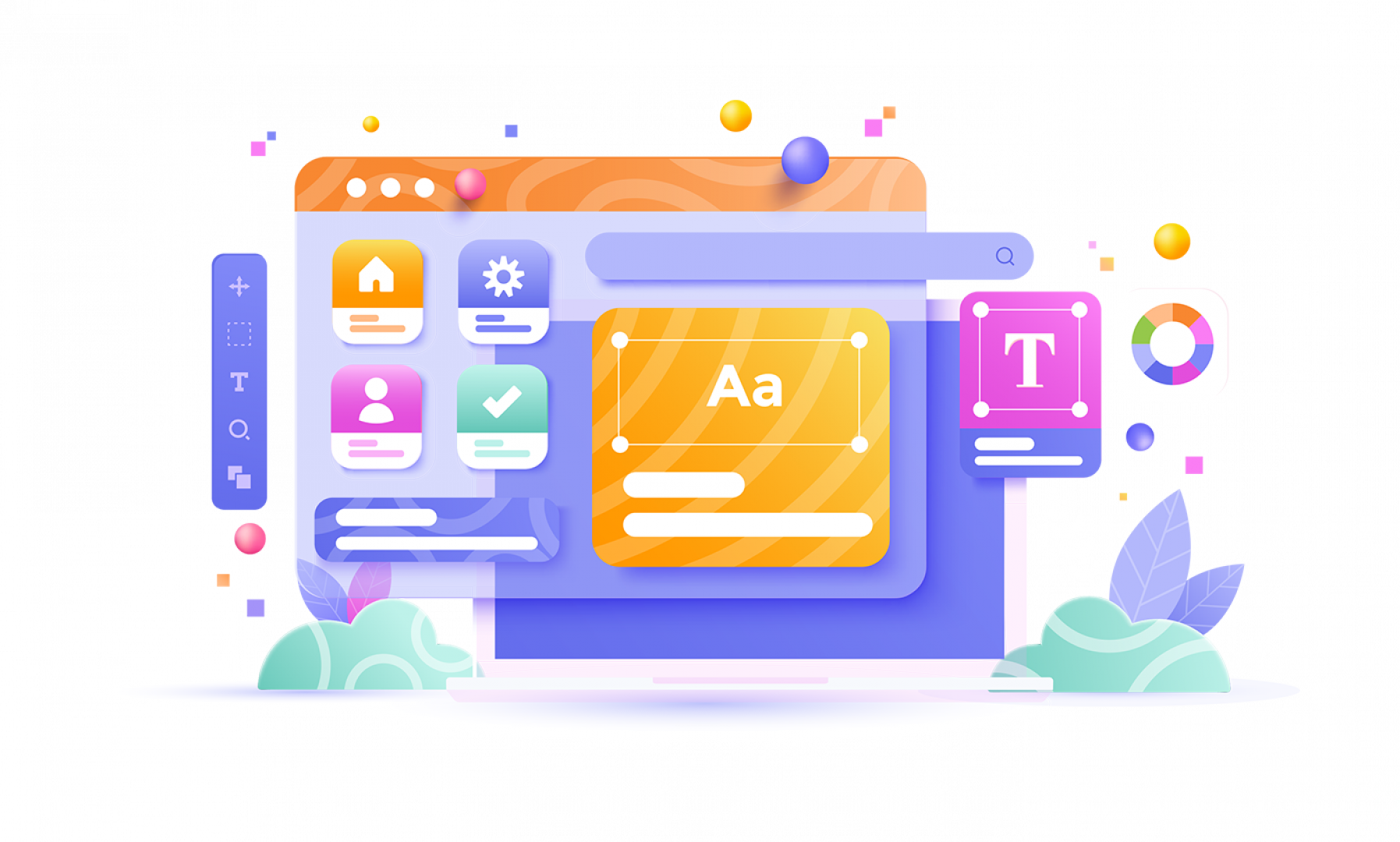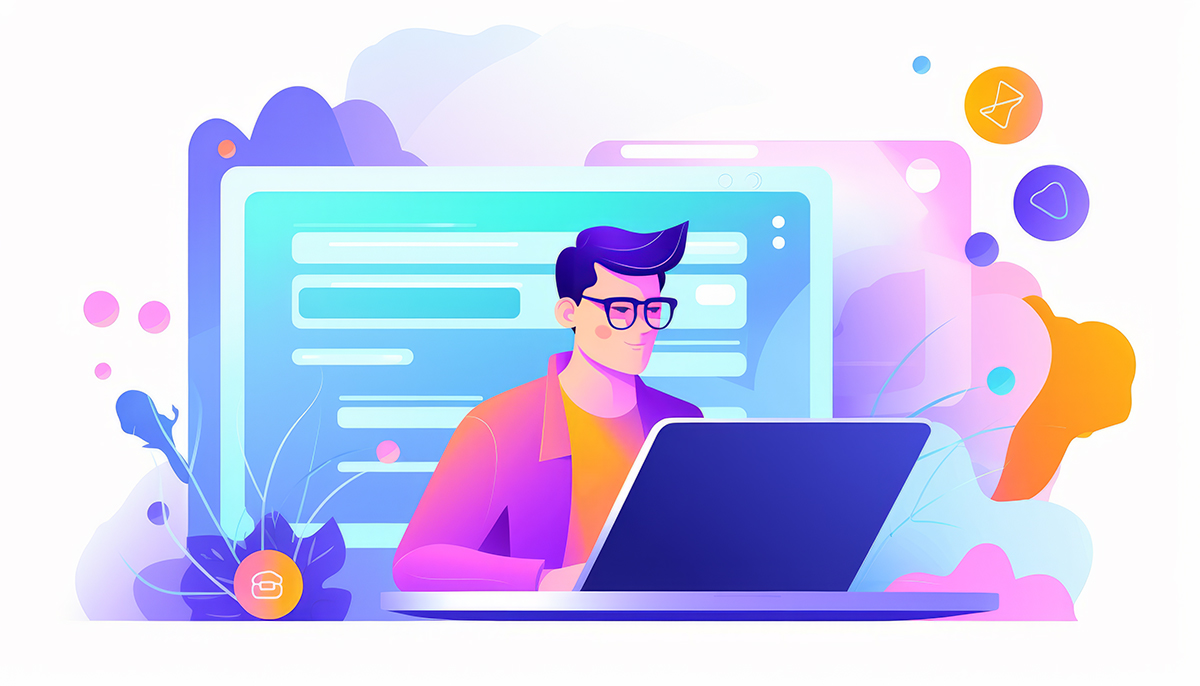
How to Use NotebookLM for Beginners: A Step-by-Step Guide
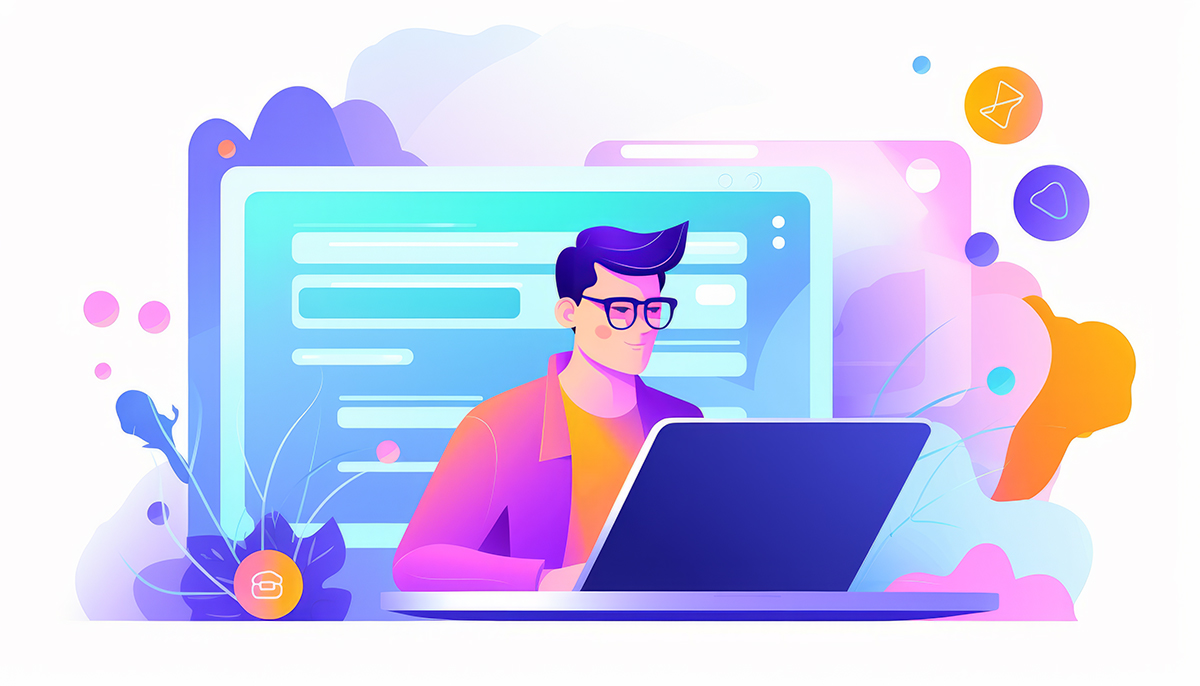
In this guide, we will walk you through using NotebookLM, an AI-powered tool designed to help you synthesise information from various sources. Whether you're a student, a content creator, or just someone looking to streamline your research process, this tutorial will help you unlock the full potential of NotebookLM.
Step 1: Accessing NotebookLM
To get started, head over to the NotebookLM website. You'll need a Google account to access the tool, so make sure you are logged in. You do not need a Google Pro subscription; a regular Google account will suffice. Once you're logged in, you'll be greeted by the home screen of NotebookLM.
Step 2: Creating a New Notebook
On the home screen, you'll see an option to create a new notebook. Click on the 'New Notebook' button. This will take you to the workspace where you can start adding your data sources. NotebookLM allows you to combine multiple sources of data into a single interactive document, making research more efficient and organised.
Step 3: Uploading Data Sources
Now it's time to upload the sources you want to work with. You can add data from various platforms:
- Google Drive: If you have documents stored here, it's easy to upload them.
- Websites: You can paste links to any relevant websites.
- YouTube Videos: Insert links to videos that provide valuable insights on your topic.
- Pasted Text: You can also directly paste text into the notebook.
You are limited to uploading 50 sources at a time, but this should be more than enough for most users.
Step 4: Example Research on 'What's new in AI'
For this example, let’s say you want to research what's new in AI. Gather links to YouTube videos and articles related to this topic. You can easily copy the link from your browser and paste it into the YouTube section of NotebookLM. Once you insert the URL, NotebookLM will generate a summary of the content.
Step 5: Generating a Briefing Document
After adding your sources, you can generate a briefing document. This feature aggregates all the data and provides you with key themes, ideas, facts, problems, and solutions based on the information you've uploaded. This is particularly useful for quickly gaining a comprehensive overview of your research topic.
Step 6: Interacting with Your Sources
NotebookLM offers interactive features that enhance your research experience. You can use the 'Notebook Guide' to access suggested questions that you can ask about your sources. This guide helps you navigate through the material effectively.
When you click on a specific point of interest in your briefing document, you can see exactly where that information was sourced from, which is crucial for verifying the accuracy of the data you are using.
Step 7: Focusing on Specific Sources
If you wish to focus on a single source, you can uncheck the others and ask questions related only to that specific video or document. This allows for a more targeted approach to your research.
Step 8: Generating a Podcast
One of the standout features of NotebookLM is its ability to generate podcasts based on the information you have collected. To create a podcast, click on the audio overview option. You can either generate a standard podcast or customise it by specifying the focus of the discussion.
This feature not only makes learning more engaging but also allows you to absorb information while multitasking, such as doing household chores or commuting.
Step 9: Creating Additional Content
Besides podcasts, NotebookLM enables you to create various types of content, such as FAQs, study guides, and tables of contents. These tools help you organise the information effectively and can be beneficial for studying or content creation.
Step 10: Organising Your Notes
To keep your workspace tidy, it's essential to rename your notes for better organisation. For instance, if you have a note titled 'New Note,' you can rename it based on its content, such as 'Timeline' or 'FAQs.' This will make it easier to locate specific notes later on.
Additionally, don't forget to rename your entire project to something identifiable, like 'What's New in AI' so you can easily find it on the homepage.
Step 11: Enhancing Your Research
Once you've created your notes, you can delve deeper into the topics by asking NotebookLM for related ideas or facts. This feature allows you to expand on your existing knowledge and fill in any gaps you may have.
For instance, if you have a study guide, you can add beginner-level questions to make it more comprehensive. This iterative process helps you refine your notes and enhance your understanding of the subject matter.
Step 12: Accessing Your Generated Podcast
Finally, after your podcast has been generated, you can access and listen to it directly from the notebook. The podcast will typically last between 6 - 30 minutes and will cover the information you provided in an engaging manner.
Listening to the podcast can be a delightful way to reinforce your learning and absorb the material in a different format.
Conclusion
Using NotebookLM can significantly streamline your research process and make learning more interactive and enjoyable. By following these steps, you can effectively harness the power of this AI tool to synthesise information from multiple sources and generate engaging content like podcasts and study guides. Don't hesitate to explore its features and see how it can enhance your productivity and learning experience!
V10.6.0 - Released
Posted on: 04 March, 2025
Discover Limecube's latest release
Below is a list of release notes covering what is new and improve.....
Read more
How to Cultivate a Culture of Innovation in Your Business
Posted on: 09 April, 2025
From the early days of Limecube, innovation has been at the core of our mission—not because it felt .....
Read more
SUBSCRIBE TO OUR NEWSLETTER
Subscribe to receive updates on new features, themes, tips and tricks to make your website better.
We promise not to spam you! :)
View our privacy policy here.