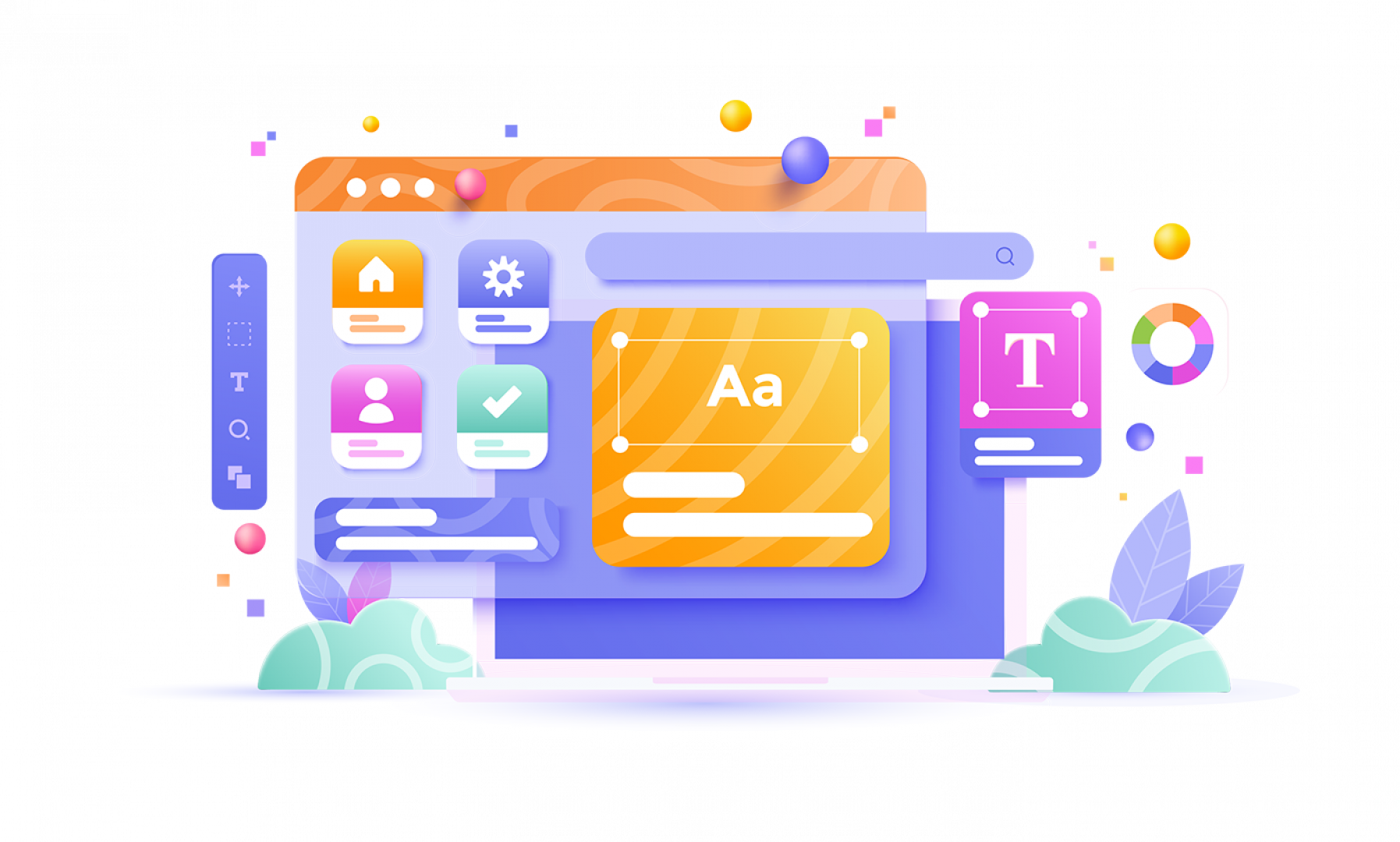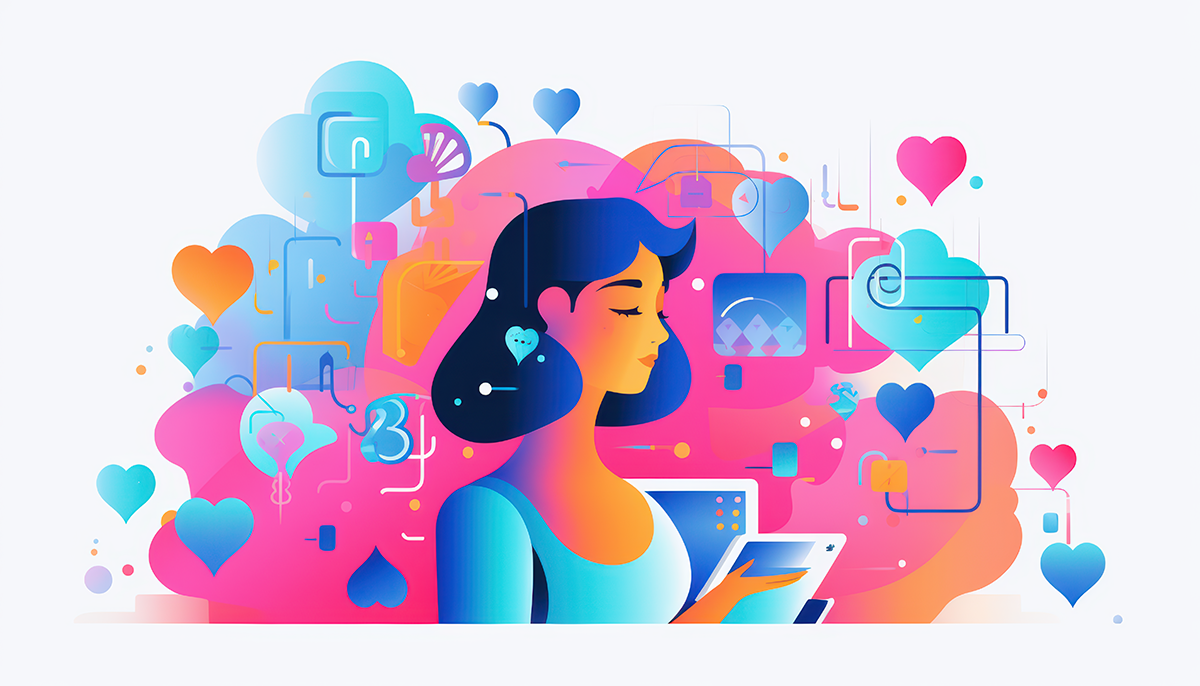
How to Use Microsoft Copilot: A Step-by-Step Guide for Beginners
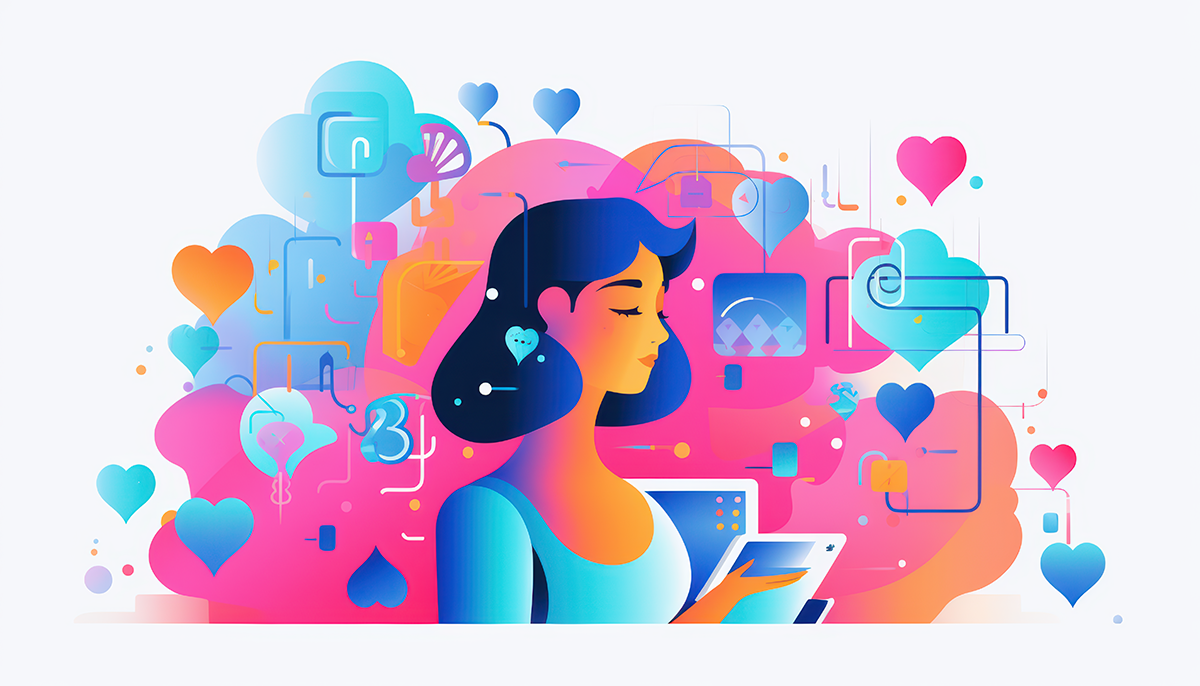
In this guide, we will explore how to use Microsoft Copilot effectively, covering everything from installation to advanced features. Whether you're a beginner or looking to enhance your productivity, this tutorial will provide you with the knowledge you need to get started with Microsoft Copilot.
Step 1: Installation Guide
To get started with Microsoft Copilot, you first need to install the application. Open the Microsoft Store on your Windows computer and search for "Copilot". The first application in the search results is what you need. Click on the install button and wait for the installation to complete. Once installed, you can find the Copilot icon on your taskbar, ready for use.
Step 2: Interface Overview
Upon launching Microsoft Copilot, you'll be greeted with a user-friendly interface. The main screen features various prompts to help you interact with the software. The layout is designed for intuitive use, making it easy to navigate the available options. The icon for voice mode is prominently displayed, inviting you to engage with Copilot using natural language.
Step 3: Exploring Voice Mode
Voice mode is a standout feature of Microsoft Copilot. By clicking the voice icon, you can engage in a conversational manner. The AI responds to your verbal prompts, creating a seamless interaction experience. This mode allows for dynamic exchanges, mimicking a human conversation, which can enhance your productivity.
Step 4: Initial Setup
After installation, the initial setup is straightforward. You may need to adjust some basic settings according to your preferences. This includes selecting your preferred voice and theme. Ensuring these settings align with your personal style will help you get the most out of your Copilot experience.
Step 5: Creating a Video Project
Creating a video project with Microsoft Copilot is simple and efficient. Start by accessing the project creation interface. You can input your project details and let Copilot assist you in structuring the content. This feature is particularly useful for users looking to streamline their video production process.
Step 6: Feature Overview
Microsoft Copilot is packed with features designed to enhance user experience. From voice interaction to content generation, each feature is tailored to improve productivity. Familiarising yourself with these features will enable you to leverage the full potential of the software.
Step 7: Adjusting Voice Settings
Customising voice settings is an essential part of personalising your Copilot experience. You can choose from various voice options, each with its unique tone and style. This flexibility allows you to select a voice that suits your preferences, making interactions more enjoyable.
Step 8: Choosing Voice Options
When it comes to voice options, Microsoft Copilot offers several choices. You can experiment with different voices to find the one that resonates with you. Whether you prefer a friendly tone or a more professional sound, having options enhances your interaction with the software.
Step 9: Exiting the Interface
If you wish to exit Microsoft Copilot, simply click the exit icon located on the interface. This action will close the application, allowing you to return to your desktop or other tasks. It's a straightforward process that ensures you can quickly move on when needed.
Step 10: Customising Theme Settings
Customising theme settings can significantly enhance your user experience. Microsoft Copilot allows you to switch between light and dark modes, catering to your visual preferences. Changing the theme is as simple as clicking the corresponding button, making it easy to create a comfortable working environment.
Step 11: Basic Usage of Copilot
Understanding the basic usage of Microsoft Copilot is crucial for new users. Start by exploring simple commands and prompts. This foundational knowledge will set you up for success as you delve deeper into the software's capabilities.
Step 12: Understanding Model Responses
When interacting with Copilot, it's important to understand how the model generates responses. The AI processes your input and formulates replies based on its programming. Familiarity with this process can help you frame your questions more effectively for better results.
Step 13: Using Advanced Features
Once you're comfortable with the basics, consider exploring the advanced features of Microsoft Copilot. These options can provide deeper insights and more sophisticated interactions. Engaging with advanced features can greatly enhance your productivity and overall experience.
Step 14: Crafting Complex Prompts
When using Microsoft Copilot, crafting complex prompts can significantly enhance the quality of the responses you receive. Start by clearly defining what you need. Instead of vague requests, specify the details and context.
For instance, rather than asking, "Help me with my project," you could say, "I need assistance creating a marketing strategy for a new product launch targeting young adults." This clarity allows Copilot to generate more tailored and relevant responses.
Utilising structured prompts can also be beneficial. Consider using bullet points or numbered lists to outline specific areas you want to address. This method not only organises your thoughts but also guides Copilot in providing a comprehensive answer.
Step 15: Evaluating Response Time
Response time is an important aspect of your interaction with Microsoft Copilot. Understanding how long it takes for the AI to process and respond can help you manage your workflow effectively.
When you submit a prompt, observe the time taken for the response. If you find that certain requests take longer, consider simplifying your prompts. Complex queries may require more processing power and time.
In scenarios where speed is essential, prioritise concise and clear questions to receive quicker replies. This will enhance your productivity, allowing you to maintain momentum in your tasks.
Step 16: Formatting Outputs
Formatting outputs can greatly improve the readability and usability of the information generated by Microsoft Copilot. When you receive a response, consider how it is structured.
If the output is lengthy, you can ask Copilot to summarise the information or to present it in a specific format, such as bullet points or tables. This not only aids comprehension but also helps in quickly extracting the necessary details.
For example, if you receive a detailed analysis, you might request, "Can you provide this in bullet points?" This simple request can transform a dense paragraph into an easily digestible format.
Step 17: Recognising Voice Limitations
While voice interaction is a powerful feature of Microsoft Copilot, it's crucial to recognise its limitations. The AI is designed to respond to natural language but may struggle with ambiguous or unclear requests.
Be mindful of the fact that complex queries or those requiring specific terminology might not yield the desired results when using voice mode. It’s often more effective to use typed commands for intricate tasks.
Additionally, Copilot does not have access to real-time data when in voice mode. If you need up-to-date information, switch to typing or adjust your request accordingly.
Step 18: Accessing Data
Accessing data efficiently is one of the strengths of Microsoft Copilot. You can prompt the AI to retrieve information on a variety of topics. However, remember that it operates within a predefined knowledge base.
To get the most accurate data, frame your questions specifically. For example, instead of asking, "Tell me about marketing," you could say, "What are the latest trends in digital marketing for 2023?" This precision helps ensure that the information you receive is relevant and up-to-date.
If you find that the AI’s response lacks depth, consider following up with clarifying questions to dive deeper into the subject matter.
Step 19: Exploring Chat Features
Microsoft Copilot offers various chat features that enhance user interaction. Familiarising yourself with these can elevate your overall experience. You can start new chats, view conversation history, and even upload files for analysis.
Utilising chat history allows you to revisit previous discussions, which can be beneficial for ongoing projects. You can also reference past outputs for consistency in your work.
Don’t hesitate to explore different chat functionalities, as they can provide additional layers of support and efficiency in your tasks.
Step 20: Utilising Image Analysis
Image analysis is a unique feature of Microsoft Copilot that allows you to gain insights from visual content. You can upload images and ask Copilot to describe them or identify specific elements within them.
This feature is particularly useful for tasks that involve visual data, such as presentations or marketing materials. For example, you might upload a product image and ask, "What elements stand out in this image?"
Here is an example:
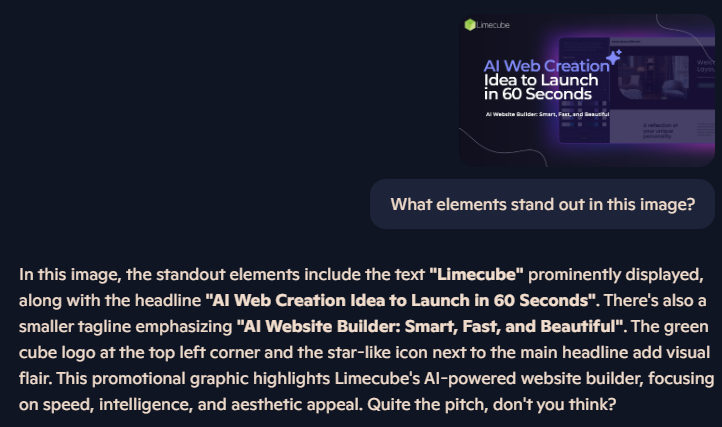
Leveraging image analysis can enhance your understanding of visual content and inform your decisions based on Copilot's feedback.
Step 21: Generating Images
In addition to analysing images, Microsoft Copilot can also assist in generating new images based on your descriptions. This creative aspect can be particularly useful for marketers, designers, or anyone in need of visual content.
Instead of saying, "Create an image of a city," try, "Generate a realistic image of a futuristic cityscape at night, with tall glass skyscrapers illuminated by neon lights and flying vehicles in the sky."
Here is the result:

The more detailed your request, the better the AI can understand the specifics you're looking for in the image.
This feature allows you to quickly prototype visual ideas without needing extensive design skills, enhancing your creative workflow.
Step 22: Accessing the Internet
Accessing the internet is a powerful aspect of Microsoft Copilot, enabling you to retrieve real-time information. However, this feature is only available when you are not in voice mode.
To access the internet, simply start a new chat or switch back to typing mode. You can then ask questions that require current data, such as "What are the latest news headlines?" or "Find articles about AI advancements."
This capability allows for efficient research without the need to switch between multiple browsers or tabs, streamlining your workflow.
Step 23: Gathering Real-time Information
Gathering real-time information with Microsoft Copilot can significantly enhance your research and decision-making processes. When you need the latest data, ensure you’re in a text-based chat.
Simply prompt Copilot with questions that require current information, such as stock prices, weather updates, or news summaries. This feature provides a quick and convenient way to stay informed without extensive searching.
Utilising this functionality can save you time and improve your productivity, allowing you to focus on analysis rather than data collection.
Step 24: Leveraging Research Features
Microsoft Copilot is equipped with various research features that can assist you in gathering and synthesising information. You can ask for summaries of articles, comparisons of data, or insights into specific topics.
When leveraging these features, be clear about what you need. For instance, rather than asking, "Tell me about climate change," specify, "What are the main causes and effects of climate change?" This specificity helps Copilot provide more relevant and structured information.
Utilising these research capabilities can enhance your understanding of complex subjects and support informed decision-making.
Step 25: Enhancing Browsing Experience
Enhancing your browsing experience with Microsoft Copilot involves using its capabilities to streamline your online activities. For instance, you can ask Copilot to find specific types of content or to summarise lengthy articles.
By integrating Copilot into your browsing routine, you can quickly locate valuable information without sifting through multiple sources. This not only saves time but also improves the efficiency of your research process.
Consider using Copilot as a virtual assistant while browsing, allowing it to help you navigate the web more effectively and focus on what truly matters.
Checkout our latest podcast episode
Build your site in 60 seconds with AI
Limecube's AI Website Builder can get you up and running fast!
Tell us about your website, choose a colour palette and BOOM! It's done!
V10.6.0 - Released
Posted on: 04 March, 2025
Discover Limecube's latest release
Below is a list of release notes covering what is new and improve.....
Read more
How to Cultivate a Culture of Innovation in Your Business
Posted on: 09 April, 2025
From the early days of Limecube, innovation has been at the core of our mission—not because it felt .....
Read more
SUBSCRIBE TO OUR NEWSLETTER
Subscribe to receive updates on new features, themes, tips and tricks to make your website better.
We promise not to spam you! :)
View our privacy policy here.