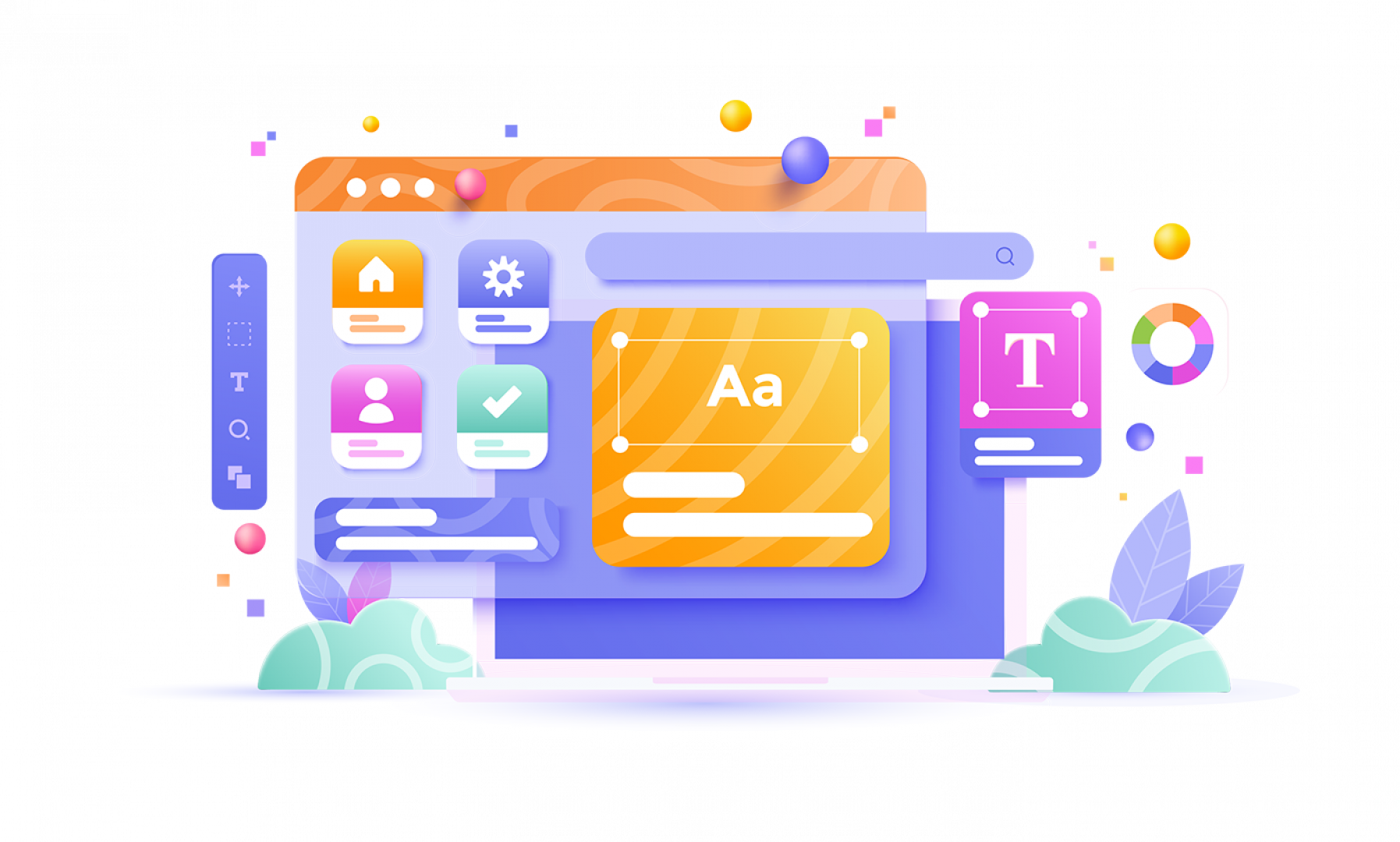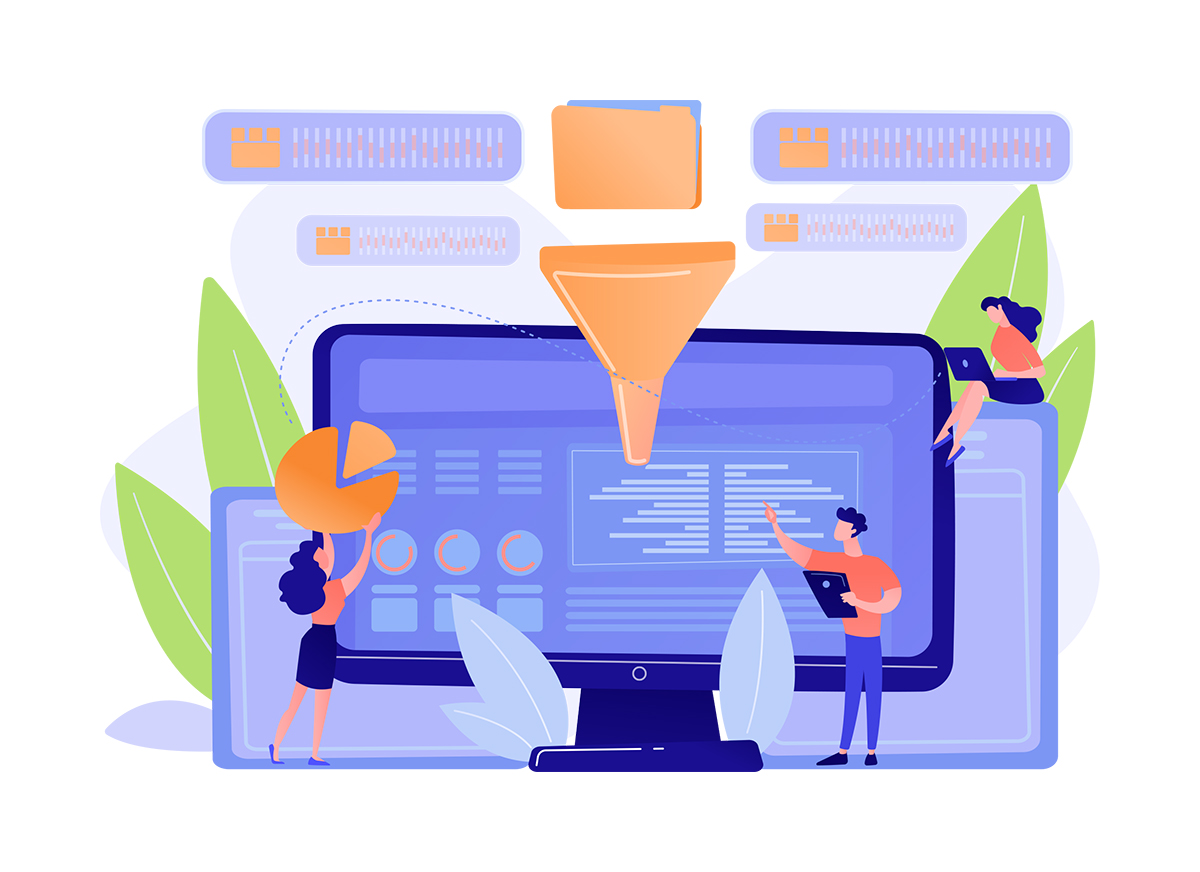
How to Set Up Google My Business
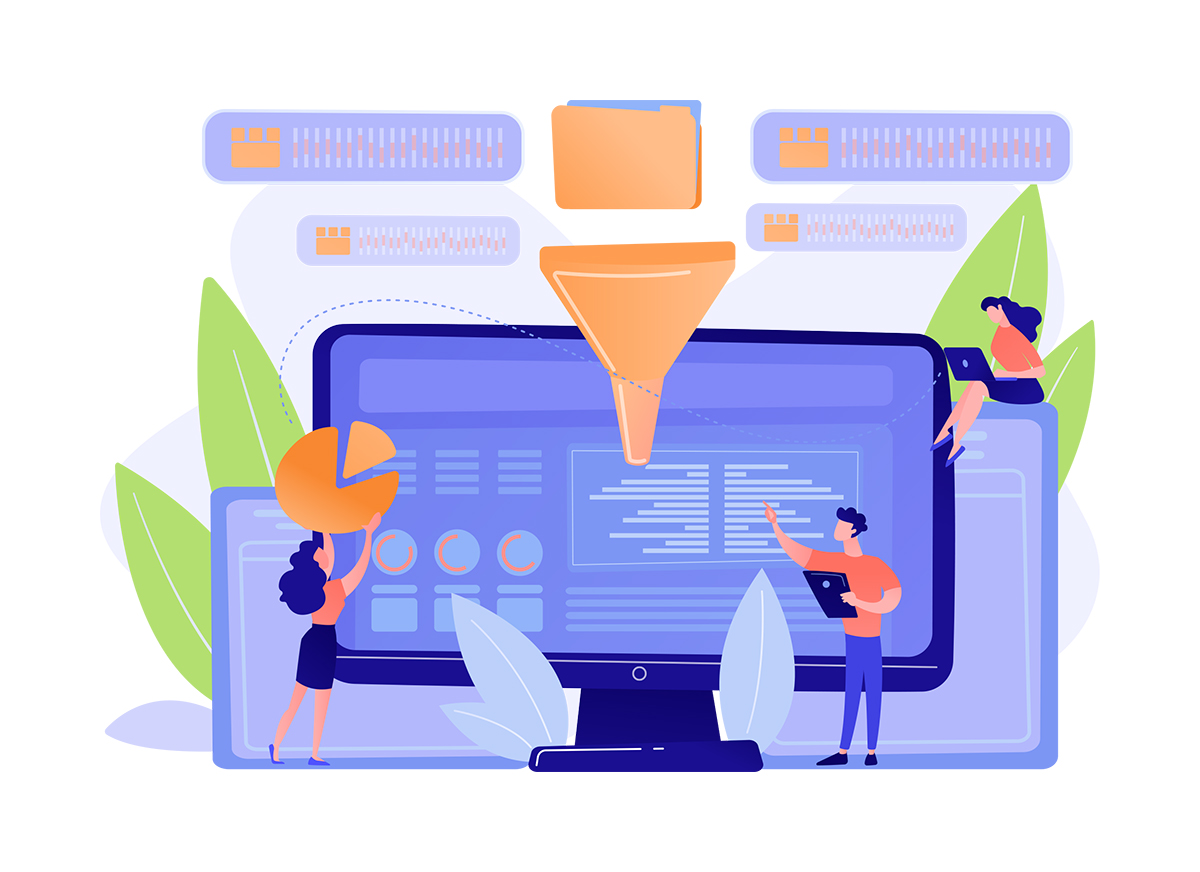
Google My Business is one of the best free tools to help small businesses improve their online presence and local SEO. To find out why, read our guide to 7 reasons why you need Google My Business.
Setting up a Google business account is straightforward, but it's important to get it right so you're making the most of the opportunity to promote your local business.
Whether you're signing up for the first time or want to improve your existing profile to attract more customers and boost enquiries and sales, follow this step-by-step guide to:
- Create your profile
- Claim an existing profile
- Verify your business
- Optimize for success
How to create your Google My Business profile
Step 1: Add your business to Google
If you haven't already listed your business on Google, go to www.google.com/business and sign in using your Google account. Make sure you sign in with the email associated with your business or create a new account if you need one.
Type in your business name and see whether it appears as an existing entry. If not, click Add your business to Google.
Step 2: Choose a category
Tell Google what type of business you are by choosing a category from the drop-down list. Google has almost 4000 categories to choose from, so you should take the time you need to find the most relevant entry that describes what you do.
The primary category is the most important for ranking your business. You can add up to 9 more categories when optimizing your profile later to connect with all your target audiences.
Step 3: Add your location
If you want customers or contacts to visit your business premises or to contact you at your address, add your location and mark it on the map.
If you serve customers door-to-door or in the local area, give details of your service or delivery area.
Step 4: Enter your contact details
Tell customers and other people reading your profile the different ways they can contact you. This could include your business phone number, a link to your business website and the social media accounts you use for your business.
Your basic profile is now complete and needs to be verified.
What if my business is already listed?
If your business is already listed on Google, you need to confirm that you are the owner before you can take control of the profile. You can do this in three ways:
1. Google My Business
Sign in to your Google account and enter your business name. If your business appears in the search results, select it and click Continue. You can then claim and verify the listing.
2. Google Maps
Find your existing entry on Maps and click Manage this listing.
3. Google Search
Find your business listing in search results and click Own this business?
Reclaiming your business
If your business listing has already been claimed by someone else, click Request access and provide the details requested. Google will contact the owner of the listing and they will have 7 days to respond.
How to verify your business
To finish adding or claiming your business profile on Google, you need to prove that you are the owner of the business at the address listed. There are several ways to do this, but some options are not available for all businesses.
Postcard verification
The default option that's available for all businesses, this involves receiving a postcard through the mail with a five-digit verification code. Make sure you enter your address details correctly and you should receive the postcard within two weeks.
Enter the code on Google My Business to verify your business account. If you don't receive the postcard, you can request another to be sent.
Phone verification
If you have the option to verify by phone, you can enter your phone number and receive your verification code by text message.
Email verification
Some businesses are eligible to verify by email. If you select this option, make sure you enter the email address you used to sign in to Google My Business.
Google Search Console
If you have already verified your business website with Google Search Console, you may be granted instant verification on Google My Business.
Bulk verification
If your business has 10 or more locations, you may have the option to verify addresses in bulk rather than individually.
How to optimise your profile
Once your listing is verified, it can take up to a few weeks to show up on Google. If you notice any errors in the listing, edits can take a similar amount of time to appear, so you should use this time to make sure your profile looks professional and includes everything you want it to before it goes live.
You can edit the information for each location on Google My Business by clicking the pencil icon next to each section or removing sections you don't want. What makes a perfect Google business profile can vary depending on the organization, but completing these 9 steps will set most businesses up for long-term success.
- Fill out your profile
- Encourage communication
- Add images
- Add category-specific features
- Create posts
- Respond to users
- Manage reviews
- Confirm your opening hours
- Check your insights
1. Fill out your profile
Edit your profile to include more information about your business. Adding more specific categories, using your target keywords and specifying all the locations you serve will help Google to direct the right people to your listing from search, improving your local SEO.
Google's research found that consumers considered businesses with complete profiles twice as trustworthy as those without. If you're not sure what to include, check out similar businesses to yours or run searches for different services to see what the best ranking listings are doing right.
2. Add category-specific features
Some business categories have extra features that can be added to your profile to provide even more information at a glance. Depending on the category you select, you may be able to add attributes such as:
- Online booking button
- Payment options
- Product catalogue, menu or list of services
- Accessibility options
- LGBTQ friendly
3. Encourage communication
You might already encourage interaction on your website, but many customers are going to find you through your Google business listing, so this should give them opportunities to get in touch.
People may wish to contact you in different ways, so along with your business phone number you should consider giving a link to your Facebook account or other social media profiles. Google My Business also includes an instant messaging feature that can be activated if you have the availability to answer questions in real time.
4. Add images
Images are vital for making your listing stand out and giving users more information about your business. According to Google, businesses that add a photo get 42% more requests for directions than those without.
You can add photos of your location, products or team members and graphics such as your logo and infographics to make your profile more appealing.
5. Create posts
A Google My Business profile is also an opportunity to advertise your latest products and promotions by making posts. New posts will be featured on your listing on search results pages for up to 7 days, giving them great visibility. Posts with images and video content attract more engagement.
6. Respond to users
Replying to questions promptly will show that your business is active and cares about its customers. This helps to build trust and brand loyalty, especially when your brand voice is consistent.
You should also respond to reviews left by users – positive and negative – both to show your appreciation and your commitment to improvement.
7. Manage reviews
Reviews from real users are powerful social proof that build trust in your company and can also improve your Google ranking. Encourage customers to leave a review of their experience and show your appreciation with a comment.
Negative reviews are always a risk, but while they can harm your overall score, they also help to show that your business is legitimate. If you think a review is inappropriate, you can flag it with Google, who may remove it.
8. Confirm your opening hours
One common mistake businesses make is not updating their opening hours, which can lead to disappointment or annoyance if someone arrives at your store to find a 'closed' sign. Google My Business gives you the option to set special seasonal and holiday opening hours in addition to your general opening times.
You should also adjust these times manually in the event of unforeseen or temporary closure to keep your customers informed about the situation and when you're expected to reopen.
9. Check your insights
Once your Google My Business profile is up and running, you'll be able to use its analytics feature to get detailed insights on your customers and how your profile is performing, such as:
- How many people viewed your profile
- How they interacted
- Where they are located (based on direction searches)
- What keywords and posts are most successful
- Areas you need to improve
Making regular updates to your profile based on these insights will build on your strengths and drive greater success from Google's business platform.
Local marketing tips in your inbox
For more step-by-step guides and advice about local SEO and other ways to grow your business, sign up to the Limecube newsletter using the box below.
V10.6.0 - Released
Posted on: 04 March, 2025
Discover Limecube's latest release
Below is a list of release notes covering what is new and improve.....
Read more
How to Cultivate a Culture of Innovation in Your Business
Posted on: 09 April, 2025
From the early days of Limecube, innovation has been at the core of our mission—not because it felt .....
Read more
SUBSCRIBE TO OUR NEWSLETTER
Subscribe to receive updates on new features, themes, tips and tricks to make your website better.
We promise not to spam you! :)
View our privacy policy here.