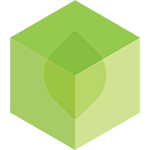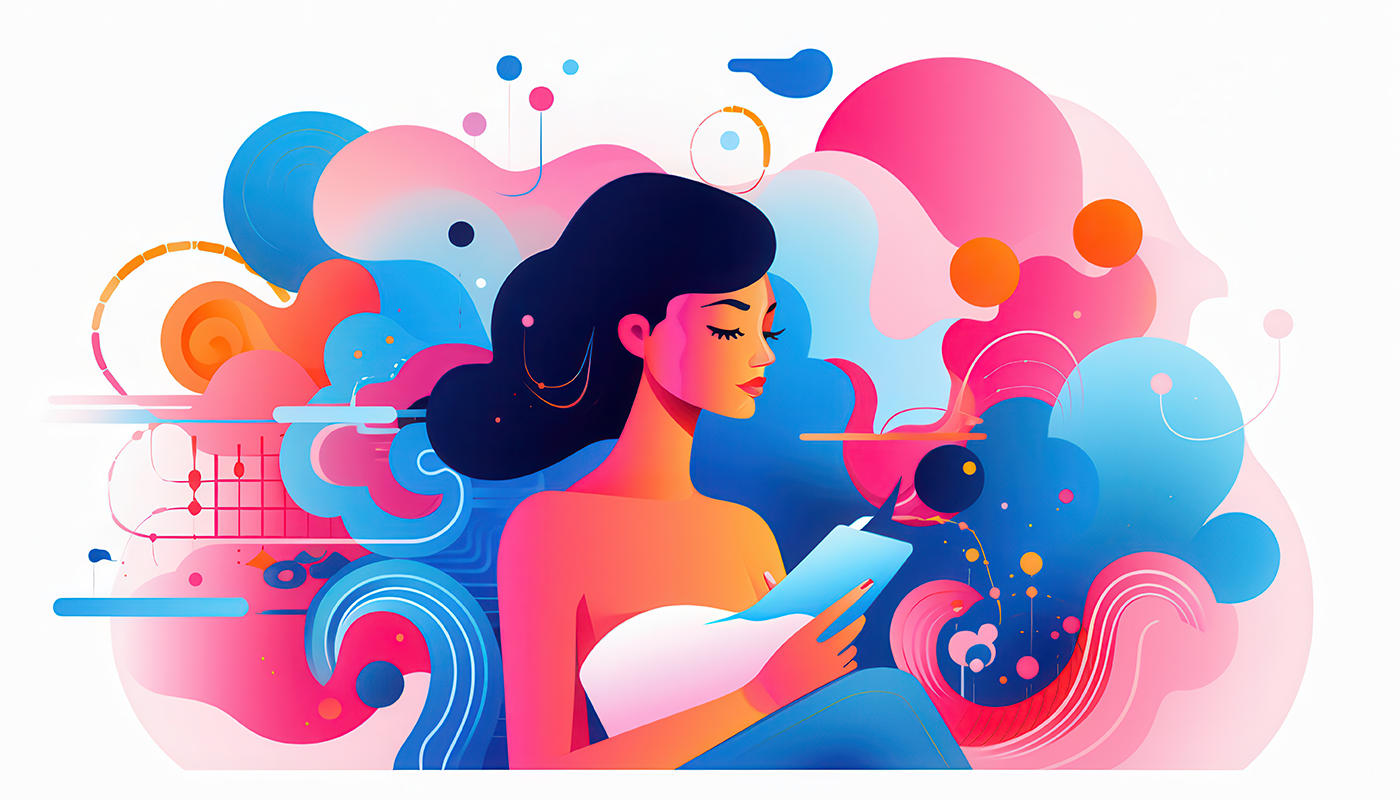Midjourney is a powerful AI image generator that enables users to create stunning visuals with simple text prompts. Whether you're a beginner or a seasoned pro, this guide will walk you through everything you need to know—from getting started with the new browser interface to advanced techniques like using moodboards and personalisation profiles. By the end, you'll have the tools to create high-quality, unique AI-generated images with precision and ease.
Getting Started with Midjourney
1. Accessing Midjourney’s Web Interface
Midjourney is now accessible through its web-based platform, making it more user-friendly and intuitive. Here’s how to get started:
- Go to Midjourney's website (midjourney.com) and log in.
- Sign up for a subscription (Midjourney requires a paid plan to generate images, with various tiers available to suit different needs).
- Navigate the interface, where you can generate, edit, and manage your images.
2. Navigating the Web Interface
- Integrated Editing Tools: Users can upscale, zoom, pan, and modify images directly within the interface, allowing for greater control over their creations.
- Project Organisation: Store images, track your creations, and revisit past generations easily.
- Stealth Mode: Available on Pro and Mega plans to keep images private.
Midjourney's user-friendly design ensures a smooth and efficient workflow, allowing users to focus on creativity rather than technical complexities.
Key Features of Midjourney and How to Use Them
Understanding Midjourney Model Versions
Midjourney updates its model regularly, enhancing image quality and improving how it understands and interprets prompts. The latest, Version 6.1, offers:
- Sharper details and improved coherence
- Faster image generation
- Better understanding of natural language prompts
Always use --v 6.1 in your prompts to leverage the latest enhancements.
How to Use Midjourney’s Editing Tools
Midjourney's built-in editor offers the following essential tools:
- Zoom & Panning: Adjust framing without re-running prompts.
- Variations & Remixing: Tweak and refine without starting from scratch.
- Direct Image Editing: Make changes directly inside the platform.
Using Moodboards to Guide AI Creations
Moodboards help users curate and guide AI-generated images more effectively by:
- Curating multiple images reflecting a theme or aesthetic.
- Uploading inspirations to let Midjourney blend them into new creations.
- Generating more nuanced outputs based on visual styles.
Creating and Managing Personalisation Profiles
Personalisation profiles help users maintain a consistent style across multiple projects by allowing them to:
- Create and manage multiple artistic profiles.
- Reduce the need for repetitive tweaking.
- Name and organise profiles for easy access.
These tools make it easier than ever to infuse AI-generated images with your unique artistic vision.
Using the 'Organise' Tab in the Web Interface
The 'Organise' tab in Midjourney's web interface helps users efficiently manage their generated images. It offers:
- Categorisation: Sort and group images into folders based on projects or themes.
- Tagging System: Add keywords or custom tags to make images easier to find later.
- Filtering and Search: Quickly locate specific images by filtering based on date, tag, or style.
- Batch Management: Delete, rename, or move multiple images at once for streamlined workflow.
Using the 'Organise' tab ensures that your creations are well-structured and easily accessible for future reference.
Exploring the 'Explore' Tab for Inspiration
The 'Explore' tab in Midjourney's web interface is designed to help users discover new ideas and creative directions. It offers:
- Trending Creations: View popular images generated by the community for inspiration.
- Style Exploration: Browse different artistic styles and themes to refine your vision.
- Prompt Insights: See examples of effective prompts and learn from others’ successful generations.
- Community Interaction: Engage with other users’ work, providing feedback and gaining insight into their creative process.
Using the 'Explore' tab is a great way to find inspiration and enhance your own image generation workflow.
How to Craft the Perfect Midjourney Prompt
The Basics of an Effective Prompt
A strong prompt includes:
- Subject: What you want to generate (e.g., a cyberpunk city at night).
- Details & Adjectives: Describe lighting, colours, textures (e.g., neon lights reflecting off wet pavement).
- Style & Influence: Mention an art style, movement, or specific inspiration (e.g., in the style of Blade Runner).
- Parameters: Use advanced settings to refine output (more on this below).
Key Parameters and Their Values
| Parameter | Function | Example Values |
|---|---|---|
Aspect Ratio (--ar) |
Determines width-to-height proportions | --ar 16:9 (landscape), --ar 4:5 (portrait) |
Chaos (--c) |
Controls randomness; higher values create more experimental images | --c 0 (default), --c 50 (high variation) |
Stylise (--s) |
Adjusts how ‘artistic’ Midjourney’s interpretation is | --s 100 (low), --s 750 (highly artistic) |
Model Version (--v) |
Specifies which Midjourney model to use | --v 6.1 (latest version) |
Practical Prompt Examples for Different Styles
To generate images using these prompts, simply enter them into the prompt input field on Midjourney's web interface. The platform will process your request and generate multiple variations based on your input. You can refine your results by adjusting parameters or using editing tools within the interface.
1. Photorealistic Portraits
a hyper-realistic portrait of an elderly woman with deep wrinkles and kind eyes, soft natural lighting, shallow depth of field, captured with a Canon EOS R5 --ar 4:5 --s 150 --v 6.1
2. Surreal & Dreamlike Imagery
a dreamscape with floating islands, cascading waterfalls defying gravity, and a swirling galaxy sky, vibrant and ethereal --ar 16:9 --s 800 --c 20 --v 6.1
3. Illustrated Concept Art
an intricately illustrated medieval knight in shining armour, standing before a burning castle, dramatic chiaroscuro lighting, detailed linework --ar 3:4 --s 400 --v 6.1
4. Minimalist Logo Design
a sleek, minimalist logo design featuring geometric shapes in pastel colours, modern sans-serif typography, clean layout --ar 1:1 --s 100 --v 6.1
5. Cyberpunk Cityscape
a futuristic cyberpunk cityscape at night, neon lights reflecting off rain-soaked pavement, towering skyscrapers with digital billboards, and a dense fog atmosphere, inspired by Blade Runner --ar 21:9 --s 700 --c 10 --v 6.1
Advanced Techniques to Take Your Creations Further
Remix Mode & Variations
- Remix Mode: (found in the settings) lets you tweak images without starting from scratch.
- Variations: generate new takes on an image, perfect for refining.
Using Reference Images
Want Midjourney to take direct inspiration from an image? Simply include a reference image URL in your prompt:
https://example.com/reference.jpg a futuristic cityscape with vibrant neon lights --ar 16:9 --s 600 --v 6.1
Leveraging Moodboards & Personalisation Profiles
- Moodboards: Help guide Midjourney’s AI towards a specific aesthetic.
- Personalisation Profiles: Maintain a consistent style across multiple generations.
Common Pitfalls & How to Avoid Them
- 🚫 Overly long prompts: Keep descriptions concise to avoid confusion.
- 🚫 Vague descriptions: Be specific about details like lighting and composition.
- 🚫 Ignoring parameters: Experiment with stylisation and chaos settings for better results.
- 🚫 Not iterating: Don’t settle for the first generation—tweak and refine your prompts!
Final Thoughts: Take Your Midjourney Skills to the Next Level
With its user-friendly web interface, powerful editing tools, and AI-driven personalisation features, Midjourney is an indispensable tool for anyone looking to create high-quality AI-generated visuals. By mastering prompt crafting, leveraging moodboards, and exploring advanced settings, you’ll be able to create AI-generated art that aligns perfectly with your creative vision.
So go ahead—experiment, refine, and bring your ideas to life with Midjourney!
For more tutorials and AI-driven design insights, check out the latest articles on the Limecube blog!